Logo Page
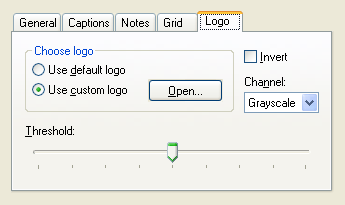 The Logo page is shown to the right. It allows you to select either the default
Parastream Technologies logo, or a custom one of your choosing. To choose your
own custom logo, click the Open...
button. If your custom logo has already been chosen, you can click the Use
custom logo option button.
The Logo page is shown to the right. It allows you to select either the default
Parastream Technologies logo, or a custom one of your choosing. To choose your
own custom logo, click the Open...
button. If your custom logo has already been chosen, you can click the Use
custom logo option button.
If you wish to invert the sense of foreground and background in the logo, click the Invert check box.
In order to use a custom logo, it must be a Windows bitmap (.bmp) file. It should be in the monochrome 1 bit per pixel format, but if it isn't, WallGen can convert it internally on the fly for you. The Threshold slider control is used to set the threshold or brightness level that determines if pixels are foreground or background.
For more advanced conversions, you may choose a color Channel to be used in the conversion process. The default is Grayscale, which combines all color information to produce a grayscale image that is then converted to monochrome using the threshold setting. You may choose either the red, green, or blue channel instead of grayscale if that works better for converting your bitmap. These cases are similar to applying a red, green, or blue filter to the image before converting to monochrome.
In the free demo version, the Logo page does not exist. If you want to turn off the logo, or replace the Parastream Technologies logo with your own, you will need to purchase the full retail version. Please visit http://www.parastream.com to order.