Operation
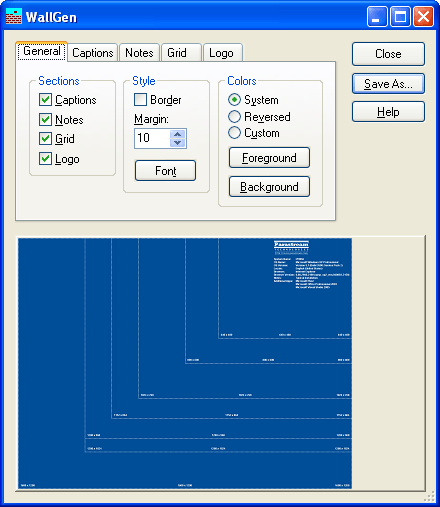
The application window is shown to the right. It is divided into the control pages at the top (General, Captions, Notes, Grid, and Logo), the command buttons (Close, Save As..., and Help), and the preview window at the bottom. As you change settings in the control pages, those changes are reflected in the preview window. You may switch to another control page by clicking on its tab along the top of the pages.
You may operate the program by using the mouse, or by using the standard Windows keyboard navigation keys (i.e. Tab, Enter, etc.) and the Alt-key shortcuts as shown by the underscored letters on the control's label.
Saving the Wallpaper
When you have the wallpaper the way you want it, click the Save As... button. You will be shown a dialog box that will allow you to enter a new name and folder for the new wallpaper, as well as three checkbox options:
- Set as Wallpaper – Sets the Windows background to the new wallpaper bitmap you're saving.
- Save settings – Saves the program options for use the next time you run the program.
- Save master settings for network – As discussed in the Install and Setup page, you can set up defaults for all users that run this copy of WallGen on a network.
Help
Right-click on an item to get help. You may also use the Context Menu key on the keyboard to get help on the currently selected item. F1 works, also. If there is a ? context-help button in the title bar of a dialog box, you may use that method to obtain help also.
Resizing the Window
The application window may be resized if it better suits your needs. You may do any of the following:
- Maximize the window by clicking on the maximize button (the middle one in the group of three at the top-right of the window), double-clicking on the title bar, or clicking on the program icon at the top-left of the window and choosing "Maximize" on the menu.
- You may make the window wider or taller by clicking on an edge or corner of the window and dragging it.
- To make the window the best size to fully display the preview window you may double-click an edge or corner. If you double-click an edge, only that edge will move.
About
You may display the program's About Box by clicking on the
![]() icon in the title bar, and choosing About WallGen. The about box displays the program version and other information.
icon in the title bar, and choosing About WallGen. The about box displays the program version and other information.
Closing the Application
There are actually several ways to close the program:
- Click on the Close button.
- Click the X button in the title bar.
- Press the Esc key.
- Click on the
 icon in the title bar and
choose Close.
icon in the title bar and
choose Close. - Double-click on the
 icon in the title bar.
icon in the title bar.
If you have made changes to the wallpaper, you will be prompted to save the changes.
See Also
General Page, Captions Page, Notes Page, Grid Page, Logo Page, Known Issues